PC Demo Tool (Gravitation)
Test Environment
The AP and PC are connected via the network, and Gravitation is executed on the PC.
Test environment of Wi-Fi R-Mesh
Introduction
Gravitation can be used to visualize all R-Mesh nodes connected to the AP and their topology, with the following key features:
Real-Time network topology monitoring and dynamic updates
Integrated ping test
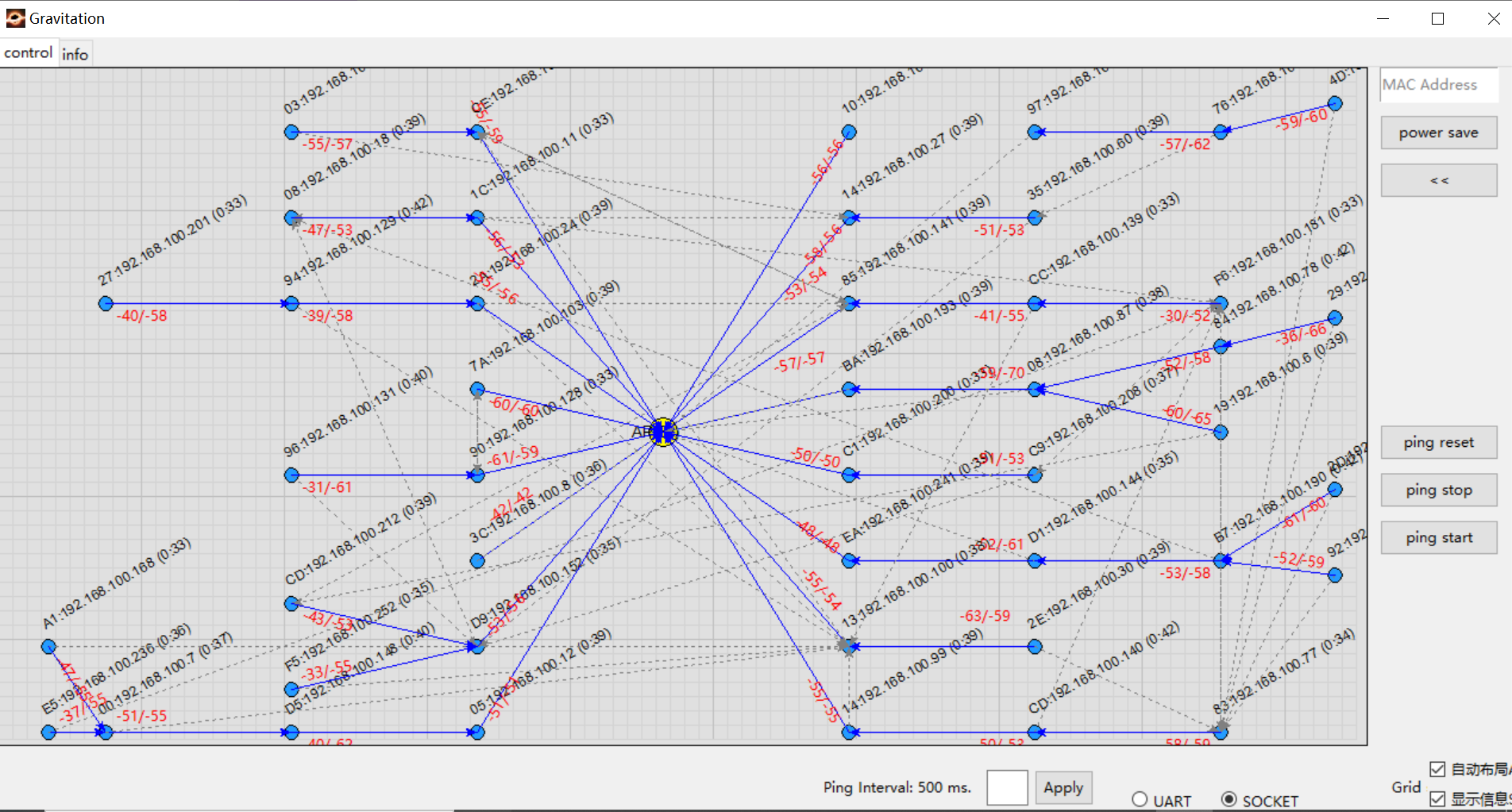
Gravitation UI
Each node will display MAC_Addr:IP(update time). For example: CE:192.168.1.100(5:6) indicates that the MAC address is XX:XX:XX:XX:0xCE, and the IP address is 192.168.1.100. The two red numbers displayed on the connection line between nodes represent the current parent node’s score and the optimal candidate node’s score, which are calculated based on signal strength.
Gravitation and R-Mesh nodes communicate via socket connections. Nodes periodically send their IP addresses, parent node MAC addresses, and other information to the PC running Gravitation through sockets. Gravitation parses this data and displays the real-time topology.
Users can reference this design to redevelop their own applications for capturing and visualizing the topology of R-Mesh networks.
Usage
Gravitation is located at {sdk}/tools/R-Mesh_Demo_Tool.
The test step is as follows:
Connect AP and PC via network, and execute
gravitation.exe.Open the file
config.yamlin the gravitation folder and config the AP(s) to be tested (several APs can be added simultaneously).ap_mac_list: - 00:11:22:33:44:55
Note
Configuration Tips:
Use
AT+WLSCANorAT+WLCONNto conveniently obtain an AP’s MAC address.Multiple AP MAC addresses can be configured simultaneously.
Other parameters (e.g., AP SSID) are configured as needed. Leaving them unconfigured will not affect functionality.
Configure the ping interval and packet size (default parameters will be used if not configured).
ping: interval: 500 packet_size: 64
The ping interval can also be directly configured via the Gravitation UI.
After these steps, Gravitation configuration is complete. Close Gravitation and relaunch
gravitation.exeto apply all configurations immediately.Refer to Wi-Fi R-Mesh Programming Guide to establish an R-Mesh network. Node information is automatically uploaded to Gravitation, where connection status and network topology of each node are observable.
To manually drag nodes for layout customization, uncheck the
Auto Layoutoption at the bottom-right of the UI. By default, Gravitation uses automatic layout, allowing AP dragging but restricting R-Mesh node movement.Gravitation employs automatic information display by default, showing partial node information for each node automatically shown in the top-right of the node. You can disable this automatic display by unchecking the
Show Informationoption at the bottom-right of the UI.In manual mode, clicking a node will display its full MAC/IP address in the top-right corner, along with a scan list containing details of nearby nodes (e.g., last byte of MAC address, signal strength).
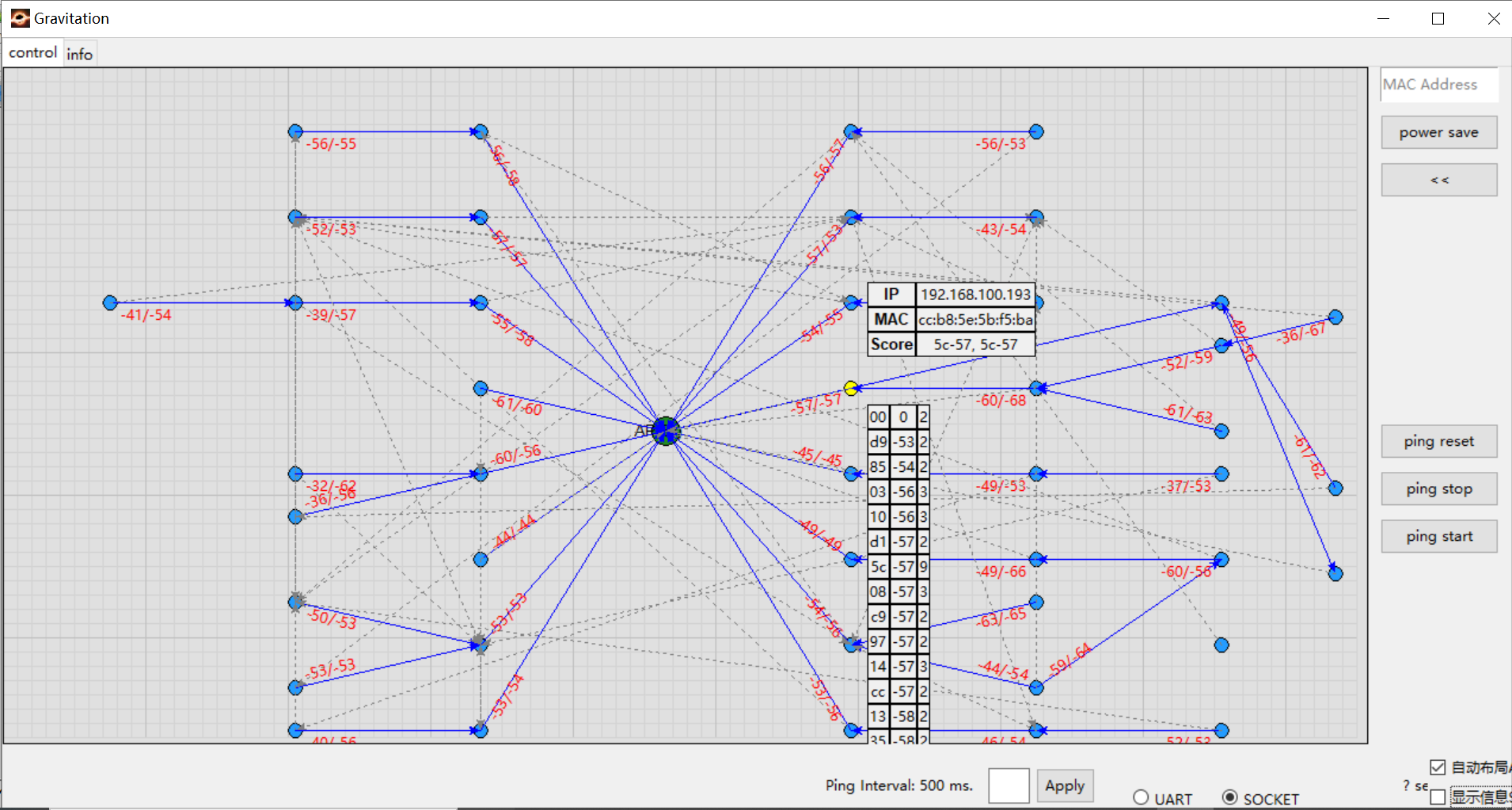
Display information manually